Using MySQL Workbench
Download MySQL workbench from the Oracle website
You might also need in Windows the required C++ package (download x64, x86 or ARM version depending on your windows distribution)
(version 8.0.0.22 and 23 currently don’t work on MacOS select go here for selecting version)
- Click on the plus symbol, next to MySQL Connection.
- Enter a name for your connection
- Enter the hostname: kalahariresearch.org
- Enter your username
- Click Test connection and enter your password provided
- The connection will be saved and you can use the database schemas you have been provided with.
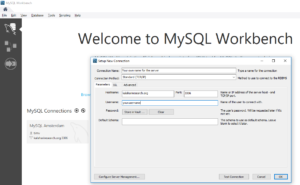
Using R
Initiating MySQL server connection
install.packages("RMariaDB") # Install the package
library(RMariaDB) # Open library
krtdb <- dbConnect(MariaDB(), # Create connection to database
user = ‘yourdistributedusername', # Login details be distributed on request
password = 'distributed2you',
dbname = ‘Meerkatdatabase’,
host = ‘databases.kalahariresearch.org')
Fetching data into dataset
dbListTables(mydb) # Lists available tables
dbListFields(mydb, 'table_name') # Lists available fields in selected Table
qrydata <- dbSendQuery(krtdb, "SELECT * FROM Meerkatdatabase ")
# Runs Query on remote server
gps_data <- fetch(qrydata, n = -1) # Fetches results and saves as dataset
# n = -1 fetches all records queried

